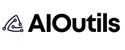Creating a standout personal brand is essential, and having an AI avatar can take your personal brand to the next level. With tools like ChatGPT, the process of generating a custom AI avatar is easier than ever. This guide walks you through the steps to build your own AI avatar and enhance your digital presence.
Step 1: Go to ChatGPT
Start by visiting the ChatGPT platform at chat.openai.com and log into your account. ChatGPT is the powerhouse behind your AI avatar creation.

Step 2: Upload Your Headshot
Once inside ChatGPT, prompt it to reverse engineer your headshot into text format. This will allow the AI to recreate your likeness in digital form.
- Prompt to Use: “Reverse prompt engineer this image into a text format to recreate as an AI avatar.”

Step 3: Save the Description
After generating the description, save it for future use. This description is vital for refining your AI avatar and will be required in the next steps.
Step 4: Go to GPT Store
Next, head to the GPT store and find a service or plugin called “Consistent Character GPT.” This tool ensures that your AI avatar maintains a consistent appearance across all outputs.

Step 5: Follow Instructions
Carefully follow the on-screen instructions, providing relevant information like your name and gender. This ensures the generated avatar matches your personal identity.
Step 6: Customize the Description
Enter the saved character description and include a unique visual style for the avatar.
- Prompt to Use: “Use Pixar animation style for this AI avatar output.”
Step 7: Review Your First Output
Consistent Character GPT will generate the initial version of your AI avatar. Review it and make any adjustments necessary to fine-tune your appearance.
Step 8: Ask for Multiple Poses
Now it’s time to create a variety of professional poses. Ask ChatGPT to generate 20 different prompts, capturing your avatar in different expressions and actions.
- Prompt to Use: “Create 20 prompts for professional photo shoot, including expressions, actions, and poses.”
Step 9: Generate the Output
After prompting ChatGPT, it will generate the requested poses. You can choose to work with a single output or save all 20.
Step 10: Extract Text from the Output
Open a new ChatGPT window and upload your carousel of AI outputs. Request the AI to extract text information for further customization.
Step 11: Copy the Text
Copy the extracted ChatGPT output and return to your original session. This ensures that the character remains consistent while adding flexibility to your avatar.
Step 12: Generate More Abstract Poses
Expand your carousel by asking ChatGPT to generate an additional 20 abstract poses based on your earlier avatar.
- Prompt to Use: “Create 20 abstract prompts of [Name] for a carousel, including expressions, actions, and poses.”
Step 13: Select the Best Poses
From the list of generated prompts, choose the ones that best represent your personality or message. Select the best outputs to generate and save.
Step 14: Go to Canva
With your AI avatar ready, head to Canva to create your final design. Upload the generated avatar and place it onto your carousel or social media cover image.
Step 15: Use Magic Expand
To ensure your design is versatile across platforms, use the Magic Expand tool on Canva to increase the dimensions of your AI avatar as needed.
Step 16: Export Your Design
Once everything is ready, export your design in PDF or image format. You can now upload it to LinkedIn or any other platform to showcase your new AI avatar.
Conclusion
Creating an AI avatar is not only easy but incredibly fun. With the help of ChatGPT and tools like Canva, you can generate a professional, personalized avatar in just a few steps. Whether you’re looking to elevate your personal brand or add some creativity to your social profiles, AI avatar creation opens up a world of possibilities.